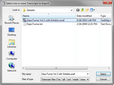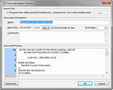Import video files just as you would import a transcript or other file into your TextMap case. When the import is complete, the transcript displays in the Transcript List with a video icon that is different than the icon for text-only transcripts.
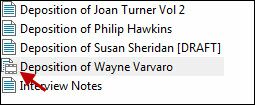
| 1. | On the TextMap toolbar, click the Import Transcripts button. |
You can also click the File menu and then click Import, and then Import Transcripts.
| 2. | In the Select one or more Transcripts to Import dialog box, navigate to the location where the files you want to import are saved. |
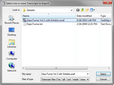
| 3. | In the Files of type list, select the file type you are importing. |
| 4. | In the File name box, type or edit in the name of the file. |
| 6. | In the Transcript Import Preview dialog box, review the file import information and type in any comments regarding the file. |
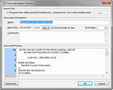
|
![]()