![item image]()
8 Apr 2021
Author : InfoPro Community Manager
$core_v2_ui.GetViewHtml($post.File.FileUrl, "%{ AdjustToContainer = 'true' }")
Check out recent Lexis® CourtLink® enhancements to help save you time and effort
We’ve added a variety of Lexis® CourtLink® enhancements recently. Are you taking advantage of these timesaving features?
Edit existing Alerts
Easily change the criteria in an existing Alert instead of re-creating it from scratch. Prior to this enhancement, you could edit Alert delivery details, but not the criteria themselves.
To edit an Alert, click the pencil icon on the far-right side of the page. Using the Overview tab, you can change, add or remove litigants or other party names.
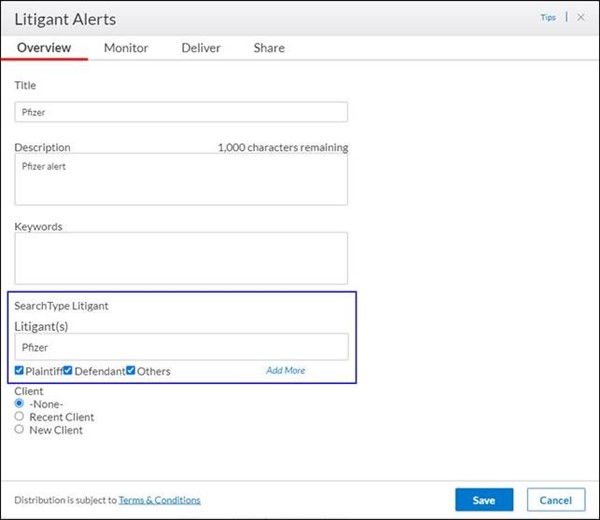
On the Monitor tab, you can change the courts and litigation areas included in your alert. Click Save when you are done.
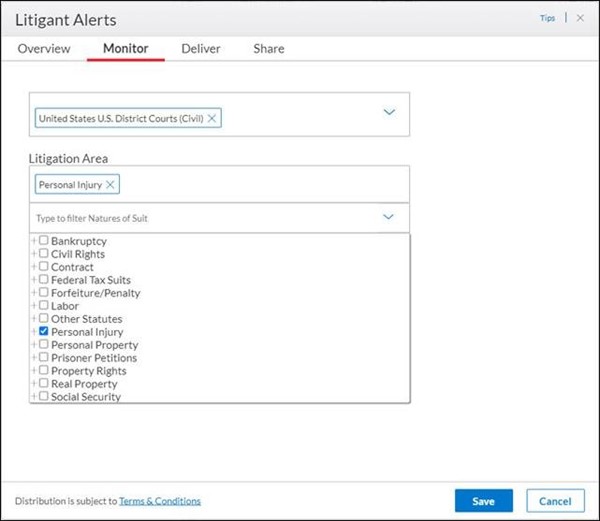
Change Alert results to show one entry for each docket or an entry for each relevant party in the docket
Currently, email notifications may display multiple entries for the same docket, depending on how many matching litigants are in the case. Now you also have the option of displaying one entry per docket. The option will appear above the toolbar on the Alert results page. Checking the box will change it for all Alerts. The option you select will appear in both the product display and in the emails that are sent.
In nature of suit Alert results, you have the option of showing only the first defendants.
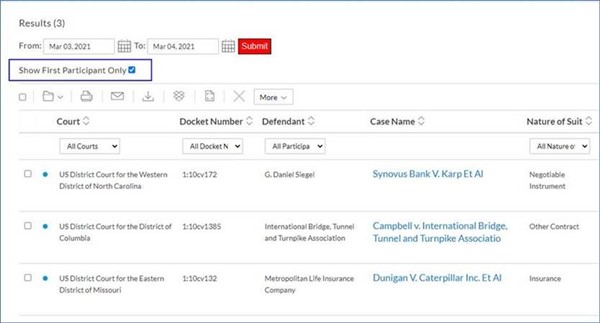
In the following view, all defendants are shown.
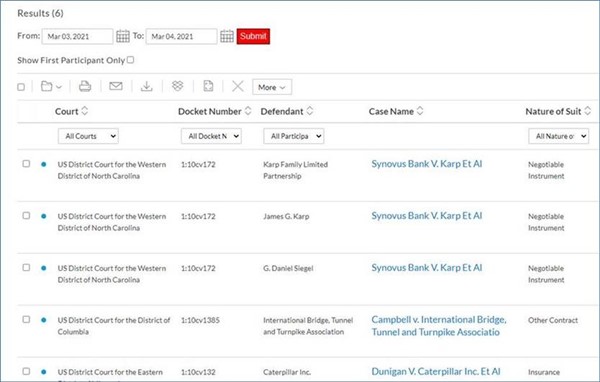
Search results display
The state is now added to the court in search results so you can quickly identify location, since some county courts may have similar names.
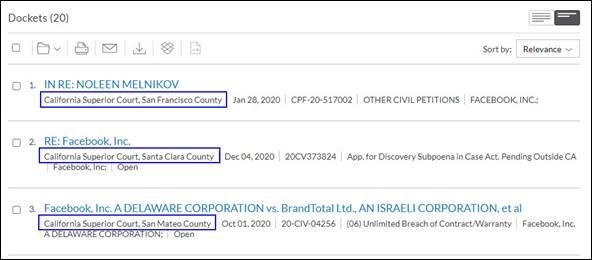
Court templates
Users who frequently search in the same courts can now save those courts as favorites, known as “templates.” They will appear at the top of the court list for quick selection the next time the user runs a search.
To create a template, select one or more court systems and click the Save Courts as Template. If you want, you can give the template a custom name.
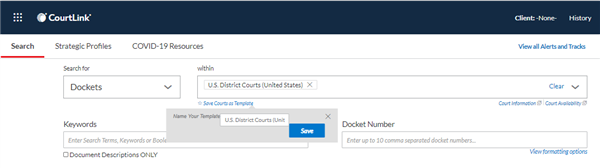
The next time you search, your template will appear in a separate section under Court Templates. Expanding the template will display the court systems it covers.
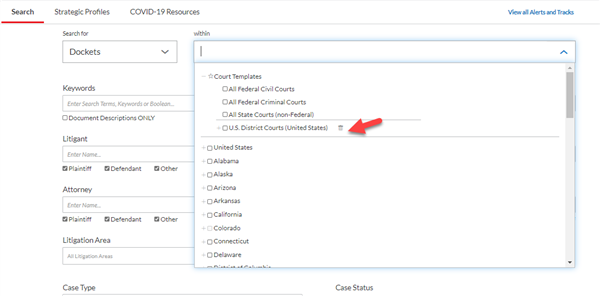
Floating Search and Create Alert buttons
New floating Search and Create Alert buttons are visible at the bottom of your screen, regardless of where you are on a search form. This makes it easier to run a search or save your criteria as an Alert (see buttons at the bottom of the image above).
Enhanced delivery of track and alert summary emails
- Alert and track summary emails are now delivered separately. This change offers you more flexibility when managing your incoming results. If you receive multiple types of Alerts for different purposes, such as routing them to different end recipients, you can more flexibly manage your daily results.
- You can attach dockets to track summary emails. Another new delivery feature is the option to attach tracked dockets to your summary emails so you can receive all your dockets in one place, attached to your full list of tracks. The dockets can be combined into a single file, which is valuable for large numbers of tracks. It simplifies the process of reviewing all the dockets at once. This approach is much faster than opening each docket individually.
- It’s easy to modify these delivery options. Just review Alert Settings. This new page replaces the Summary Email on/off switch on the main Alerts page.
Tracked docket changes delivered in the body of track emails
This new delivery option makes it easier and faster to review track results, and it’s an alternative to receiving dockets as email attachments. Emails include the docket header details and any newly added changes with relevant highlights. Links to PDF documents filed at the court are viewable in the CourtLink service.
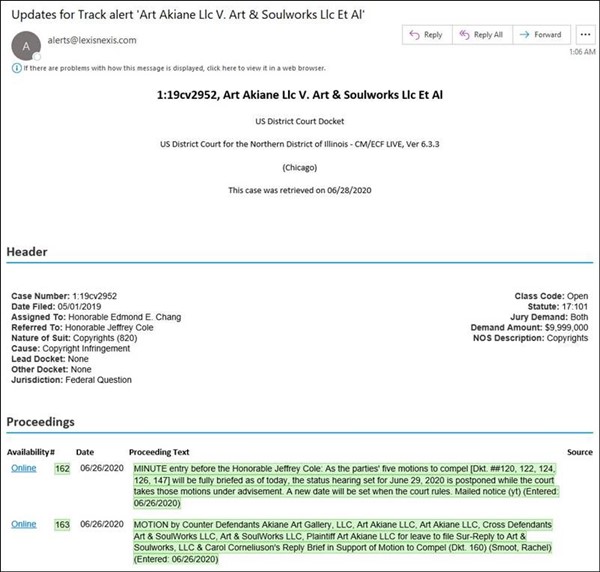
To select the new delivery format, when creating your track, choose the option Deliver changes in email body, and then click Create Track.
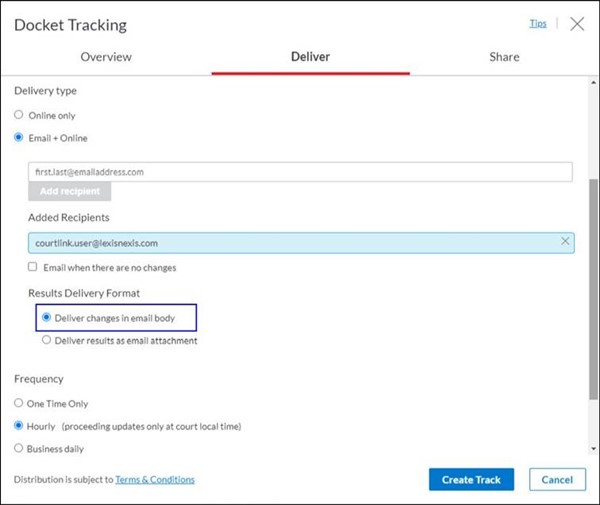
Easier navigation through tracked docket results
To help users save time when reviewing lists of tracked dockets, we’ve added a navigation control to the upper-right corner of each docket. When reviewing tracks, users can move forward or backward through them or return to the full track list.
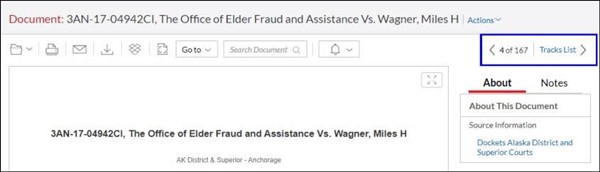
Plus, CourtLink now has a unified search form for a simplified search experience.
Find resources on the CourtLink Support & Training site.
LexisNexis, Lexis, CourtLink and the Knowledge Burst logo are registered trademarks of RELX Inc. Other products or services may be trademarks or registered trademarks of their respective companies.