![item image]()
11 Mar 2019
Author : InfoPro Community Manager
$core_v2_ui.GetViewHtml($post.File.FileUrl, "%{ AdjustToContainer = 'true' }")
Customize menus with specific content and tools for more convenient access at the individual or firm level
Two custom solutions released in 2018 to help users and organizations manage and access defined content sets on Lexis Advance®. Non-billable zones, available to law firms, allow administrators to select content sets that are non-billable for all users or a set of users. Custom pages on the Lexis Advance service is a convenient way to create a page that includes the sources and research tools you use most or set up pages to share with others in your organization.
Non-billable zones now available on the Lexis Advance® service
Non-billable zones on Lexis Advance are a new custom solution exclusively available for law firm administrators to build and centrally control content sets. They can be shared firm wide or they can be sent to a more targeted set of users within the firm. Non-billable zones were specifically built to support the needs of researchers that need to perform non-billable and billable research within the same browser session. The yellow bar at the top of the non-billable zone is highly visible to users. Additional benefits include more specific usage tracking via PowerInvoice™ and a reduction in billing data administration.
You can migrate completely to a non-billable zone and decommission your custom interface, or you can leverage both, as each custom solution supports unique use cases. It’s really all about which solution(s) works best for a specific firm.
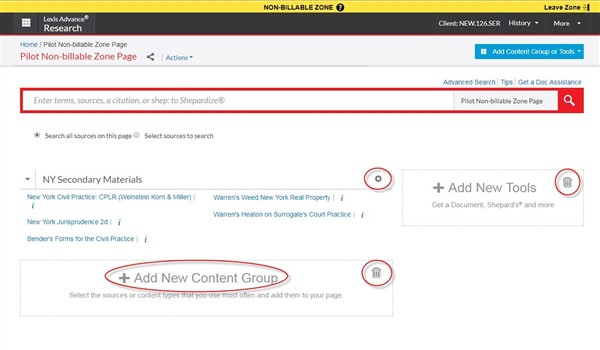
Contact your LexisNexis® client manager for more information on non-billable zones.
Create Custom Pages on Lexis Advance
Combine the Lexis Advance sources and research tools you use most on one convenient page or set up pages for others with the custom pages feature on Lexis Advance.
For example, you may prefer a mix of practice area, news and industry sources—as well as Lexis Advance tools such as Research History, Get a Document, Get & Print and Alerts. Put content and tools in the order you need and easily add, move or remove them later.
Creating a Lexis Advance Custom Page
- Click the + Create a custom page link in the Custom Pagespod on the Lexis Advance home page.
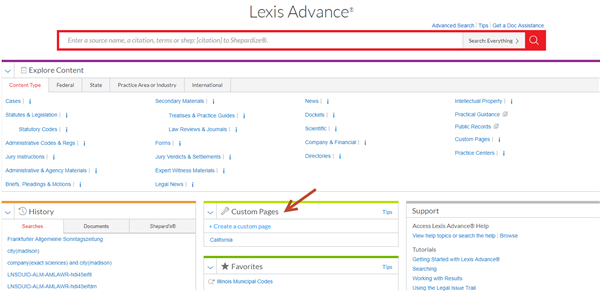
- Enter a name for your Custom Page and click Create Page.
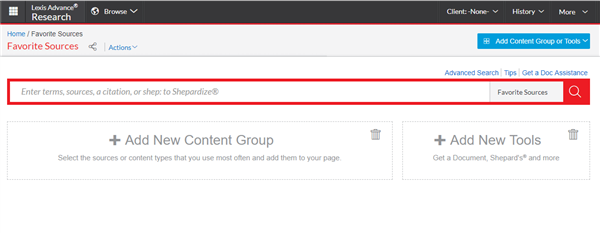
- Use the + Add New Content Group and + Add New Tools, to include sources and tools to your pages. After selecting + Add New Content Group, the Explore Content source hierarchy displays. You can search for sources or click through the hierarchy pages, selecting the checkboxes next to the sources or combined sources you want to add to your Custom Page. As you choose sources, a Selected Content list displays in blue on the right side of your hierarchy screen.
- Finished selecting sources? Enter a name for the content group/pod you are creating, e.g., Cases (see lower left). Click Save.
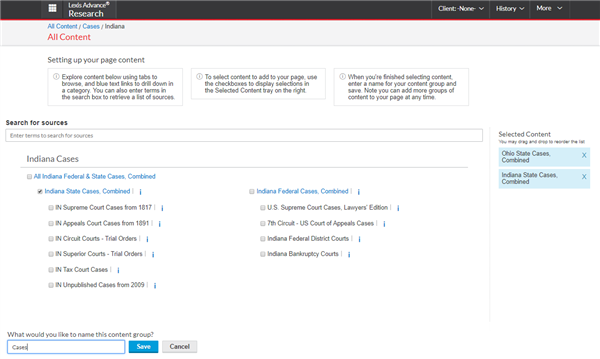
- The Cases group displays on your Custom Page. To add more content, click the + Add New Content Group link again or click the Add Content Group or Tools pull-down menu at the top right of your Custom Page.
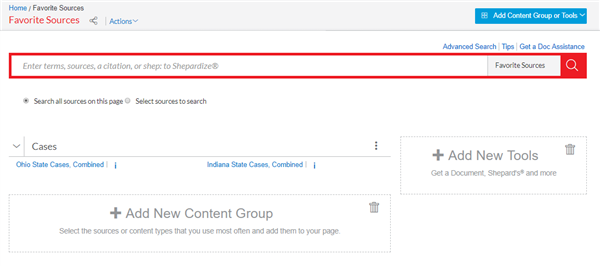
- Want to share a custom page with others? Click the icon to the right of the name of your custom page (see red arrow), then complete the pop-up template and click Send.
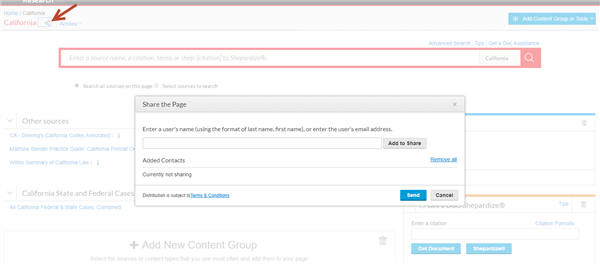
To learn more, view the Custom Pages flyer or Show Me How video.
LexisNexis, Lexis Advance and the Knowledge Burst logo are registered trademarks, and Lexis Analytics and PowerInvoice are trademarks of RELX Inc. Other products or services may be trademarks or registered trademarks of their respective companies.