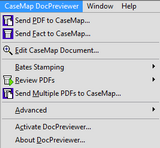CaseMap's integration with Adobe® Acrobat and Adobe® Reader provides you with additional tools and features that make the case analysis process easier.
Integration with CaseMap and Adobe PDF files is also part of the DocPreviewer feature. CaseMap's DocPreviewer add-in program easily handles basic PDF tasks like importing PDFs (requires Adobe Acrobat®). DocPreviewer also includes the Send to CaseMap tool, which allows you to create new fact records from PDF content and perform premium tasks like Bates Stamping and converting emails to PDF. Premium tasks require an additional subscription for DocPreviewer.
When you purchase a DocPreviewer subscription, you can use all the DocPreviewer tools accessible from CaseMap menus or from the DocPreviewer menus and toolbar that display in Adobe Acrobat or Reader. The CaseMap DocPreviewer toolbar and drop-down menu are automatically installed in Acrobat and Reader when you install CaseMap. If you have a DocPreviewer subscription and are also interested in using CaseMap's DocManager near native file viewer, please contact your CaseMap Sales Representative for upgrade pricing. For more information, see DocManager.
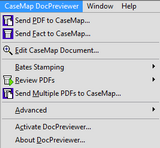

|
We recommend you use the Import Linked Files Wizard to bulk import PDF files into your case. Additionally, you can use DocManager to Bates stamp files and send emails to your case without having to convert them to PDFs. To learn more about these features and more, see Importing linked files and About DocManager.
|

|
You need CaseMap v8.0+ to use DocPreviewer, which can activate the add-in program for use. Contact your CaseMap Sales Representative at 866-316-8525 if you would like to add this feature.
|

|
If you are using CaseMap Server and have a SQL case open, you may not have permissions granted for using all DocPreviewer features. If so, these features will be disabled or grayed out in the DocPreviewer pane.
|
When you convert your case documents to Adobe® Acrobat® PDF files, you have the advantage of using CaseMap tools and features that are exclusively integrated with Adobe Acrobat and Reader.
Converting case documents to PDFs allows you to:
| • | Send individual facts or text excerpts linked to documents to create/update case records in spreadsheets. |
| • | Update individual fact records if you find additional text you want to include in the case record. |
| • | Bulk import multiple PDF files to populate the case's Documents (or other) spreadsheets. |
| • | Bulk update multiple PDF files to populate case records (useful when dealing with multiple Bates stamps). |
| • | Convert emails to PDFs so you can store them on the network in files accessible by other users. Link to the email PDF files instead of Microsoft Outlook emails so hyperlinks are not broken. |
| • | Review multiple documents in Acrobat without having to flip back and forth between Acrobat and CaseMap, or use DocPreviewer's PDF Review feature to scan through linked PDFs without having multiple document windows open in Acrobat or Reader. |
| • | Edit case document data directly from the open PDF file in Acrobat. |
| • | Locate the case document in CaseMap while working in the PDF document. |
| • | Use Acrobat's tools to mark document content. |
| • | Batch print PDF files linked to spreadsheet records. |

|
We recommend you use the Import linked Files Wizard to bulk import files into your case. Additionally, you can use DocManager to view files without having to convert them to PDF. To learn more about these features and more, see Importing linked files and About DocManager.
|
|
Reference the following table for in-depth descriptions of DocPreviewer features and where to access them.
Adobe® Acrobat v6.0+ (Standard or Professional) is required unless Adobe® Reader is also specified.
|
DocPreviewer's premium features of Bates stamping and converting Outlook emails are available for a free 30-day trial period, the first time you click on a link in the pane. After the trial period, the Bates stamping and email conversion features are no longer accessible until you purchase a subscription to DocPreviewer. Each time you use the trial version, the utility displays number of days left in your grace period and gives you an option to activate it. To access DocPreviewer, click on the DocPreviewer bar in the Navigation pane.
To purchase a DocPreviewer subscription, contact your LexisNexis CaseMap account representative at 866-316-8525 or email LitigationSalesGroup@ReedElsevier.com.
|
Most DocPreviewer features are built into CaseMap and are automatically installed in Adobe Acrobat or Reader when CaseMap is installed. The DocPreviewer add-in that enables Bates stamping and email conversion to PDF is a companion product sold separately as a subscription in addition to CaseMap licenses. If you've purchased a DocPreviewer subscription, the add-in is installed in Acrobat during the installation of CaseMap and is activated at the same time you activate your CaseMap license.
If you install and activate CaseMap and DocPreviewer, then purchase a full Acrobat license (Standard or Professional), upgrade to a later version of Acrobat or Reader, or download Adobe Reader, you can activate DocPreviewer in the Adobe products by clicking Detect and Repair on the Help menu. Select the Modify option in the maintenance setup to complete the installation process.
If the install package for CaseMap is not available on your computer, the Detect and Repair option may not work. You can install DocPreviewer by reinstalling CaseMap at www.lexisnexis.com/casemap.
|
To update DocPreviewer, click on the Help menu and then click Detect and Repair. This maintenance utility will install the latest version of DocPreviewer and subsequently update Adobe Acrobat and Adobe Reader, as needed.
|