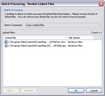The Batch Processing tool allows to copy multiple Windows files from a spreadsheet and make a backup of these files to a folder you select.
| 1. | Under File Tasks, on the Case Tools ribbon, click Copy Linked Files under the Windows Files heading. |
| 2. | In the Batch Processing - Review Linked Files dialog box, review the list of linked Windows files to be processed. |
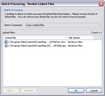
If you want to delete a file from the list, select it and click the Remove button.
If you want to review a file before copying it, select it and click the Open button.
| 3. | Click OK to copy the documents. |
| 4. | In the Browse for Folder dialog box, navigate to the folder you want to copy the linked files into, then click OK. |
| 5. | In the message box to confirm the process, click Yes. |
| 6. | In the message box to view the linked files, click Yes or No. |
The copied linked Windows files should now be saved to the folder selected.
|