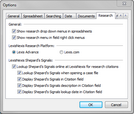When using the Shepard's Citation Service, you first must set up Shepard's Alerts. Once they are setup for the Citation field in the Authorities spreadsheet, you can then validate authority records in the case. Settings for how the Shepard's signs display in the Citation field can be adjusted to your user preference.
| 1. | In the Case Shortcuts pane, click on the Authorities spreadsheet icon in the All Shortcuts pane. |
| 2. | On the Home ribbon, click the Research Authority button and then click Set up a Shepard's Alert. |
| 3. | In the message box, click OK. |

|
You will be prompted to enter you ID and password if you are not already logged in.
|
|
| 1. | In the Case Shortcuts pane, click on the Authorities spreadsheet in the All Shortcuts pane. |
| 2. | Select the case record you want to validate. |
| 3. | On the Home ribbon, click the Research Authority button, and then click Shepardize. |

|
You will be prompted to enter you ID and password if you are not already logged in.
|
The Shepard's report is generated from the research citation.
|
| 1. | In the Case Shortcuts pane, click on the Authorities spreadsheet in the All Shortcuts pane. |
| 2. | On the Case Tools ribbon, click Update Records, and then click Update Shepard's Signals. |
| 3. | In the message box to confirm that all authorities are updated, click OK. |
|
| 1. | On the File menu, click Options. |
| 2. | In the Options dialog box, click on the Research tab. |
| 3. | In the LexisNexis Shepard's Signals area, select or clear the Citation field settings you want. |
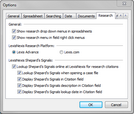
| 4. | Click OK to save the settings. |
|