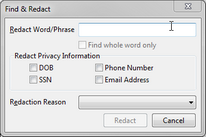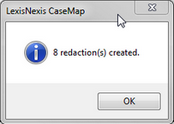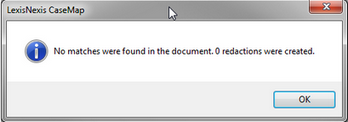A new Find & Redact button has been added to the DocManager that enables you to enter search words or phrases to redact.

| 1. | In the Case Shortcuts pane, click Documents to navigate to the Documents spreadsheet. |
| 2. | In the Documents spreadsheet, double-click the linked document (paperclip icon) to open the record to be searched. |
The CaseMap DocManager opens.
| 3. | Click the Find & Redact button to open the Find & Redact dialog box. |
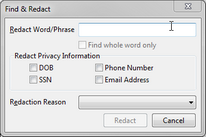
| 4. | In the Redact Word/Phrase box, enter the search word or phrase. |
| 5. | Optional: Select the Find whole word only check box to search/find whole words only. |
| 6. | In the Redact Privacy Information area, select all applicable check boxes: |
DOB -- Date of Birth
Phone Number
Social Security number
Email address
| 7. | From the Redaction Reason drop-down list, select the redaction reason. |
| 8. | In the Find & Redact dialog box, click the Redact button to find and redact the searched text. |
A confirmation screen displays indicating the total number of redactions created.
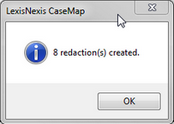
If there are no matches for the searched term, the following dialog box displays:
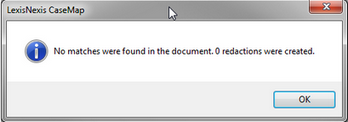
|