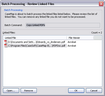Copying linked PDF files
The Batch Processing tool allows you to copy multiple PDF files from a spreadsheet and make a backup of these files to a folder you select.
|
This feature does not work with Adobe® Reader. You must have Adobe® Acrobat v6.0+ (Standard or Professional) to run this utility. |
If you want to delete a file from the list, select it and click the Remove button. If you want to review a file before copying it, select it and click the Open button.
The copied linked PDF files should now be saved to the folder selected. |