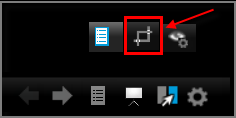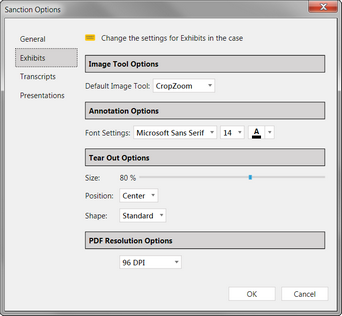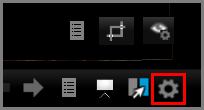You can access annotation tools in the exhibit window via the IMAGE TOOLS tab, and from the Presentation window via the Annotation Tools Gallery button.

In the main program window, annotation tools are available in the IMAGE TOOLS tab
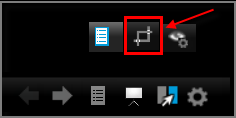
in the Presentation window, annotation tools are available via the Annotation Tools Gallery button

|
During a presentation, annotations made in the exhibit viewer of the main program window can be made to be immediately visible in the Presentation window. Conversely, annotations made in the Presentation window can be made to be immediately visible in the exhibit viewer. However, for this reciprocity to work consistently, the annotation layer to which the annotation was applied must be configured to be visible in both the exhibit viewer and the Presentation window. For more information about annotation layers, see: Annotation Layers.
|
Annotation tools are available in the main window and in the presentation window. For a list of the Keyboard shortcuts for annotation tools, see: Keyboard Shortcuts. The function of each annotation tool is described here:
|
| 1. | On the HOME tab, click the Exhibits taskbar. |
| 2. | Select the exhibit you want to annotate. |
| 3. | Do one of the following: |
| • | Double-click the exhibit. |
| • | Select the IMAGE TOOLS tab. |
| 4. | Annotate the exhibit by using the tools in the image toolbar. |
|
| 1. | In the presentation window, open the exhibit you want to annotate. |
| 2. | Select the annotation tool gallery button. |
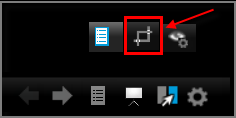
| 3. | Select an annotation tool and then apply the annotation to the exhibit. |
|
| 1. | On the FILE tab, click Options. |
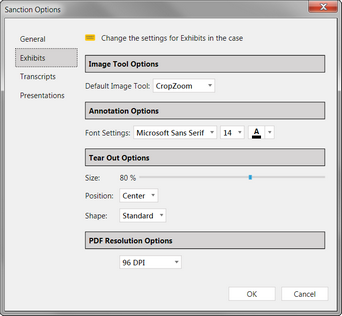
File > Options > Exhibits
| 3. | Select options for annotation tools needed. |

|
You can also access Sanction options from the presentation window. In the presentations window, select the presentation options button.
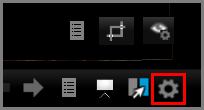
|
|
You can delete all the annotations applied to exhibit pages in one operation. When you delete multiple annotations in this way, you can choose whether to include or exclude exhibit stamps in the delete operation.
Select the exhibit or exhibit pages that you want to remove annotations from.
| 1. | Do either of the following: |
| • | Right-click the selected exhibit or exhibit pages and then click Delete Exhibit Page Annotations. |
| • | Click the IMAGE TOOLS tab, and then click Delete Annotations. |
| 2. | Click one of the following, depending on what you want to do: |
| 3. | In the confirmation box, click Yes. |
The annotations and/or stamps are deleted.
|