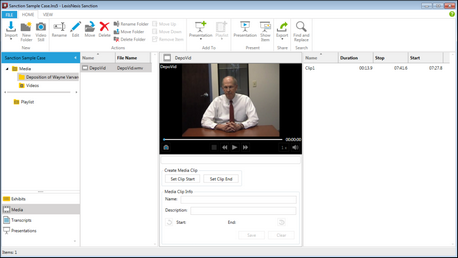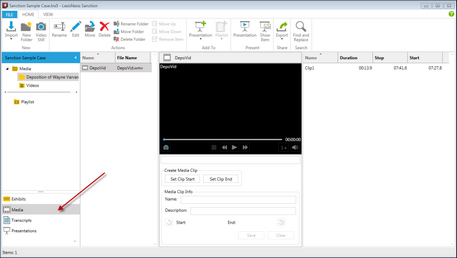HOME - Media Area
You can access media, playlists, clips, and related program functionality in the Media area.
Interface element |
Description |
Case properties panel |
Right-click the panel to access the case media paths and case properties. For more information, see: Set Presentation Options, Change the Default Case Path, and Preferred Media Paths. |
Media folders |
The Media folder and its Videos subfolder are created by default and cannot be moved or renamed. However, you can create new folders in the Media folder. |
Playlist folder |
This folder holds playlists. |
Navigation bars |
These provide access to exhibits, media, transcripts, and presentations. |
Navigation Pane minimize button |
This button minimizes the navigation pane. Use this as an alternative to options on the VIEW tab. For more information, see: Customizing the Layout. |
Media item list |
Select an item to view it in the media player. |
Clip Creator |
Use this to create and edit media clips. |
Media player |
With the Media player, you can play media, clips, and playlists, and create video stills. |
Clip list |
Provides a list of any clips created from the selected media item. When clips are selected, the Playlist button becomes active. If no clips have been created for the selected media item, the list is empty. |
The Media navigation bar
When you click the Media navigation bar, the button groups of the HOME menu change to reflect options available when working with media, clips, and playlists.
HOME tab when Media navigation bar is selected
|