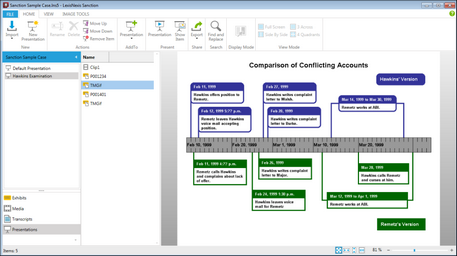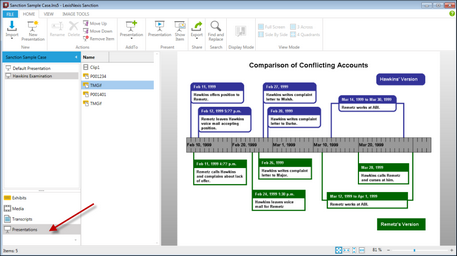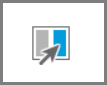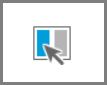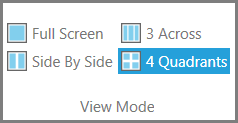HOME - Presentations Area
You can access presentations and their contents in the Presentations area.
interface element |
Description |
Case properties panel |
Right-click the panel to access the case media paths and case properties. For more information, see: Set Presentation Options, Change the Default Case Path, and Preferred Media Paths. |
Presentation list |
The presentation list shows all of the presentations in your case. The Default Presentation is a blank presentation that is built into every case. In the screen capture above, Hawkins Examination is an example of a presentation created by a user. |
Navigation bars |
These provide access to exhibits, media, transcripts, and presentations. |
Navigation Pane minimize button |
This button minimizes the navigation pane. Use this as an alternative to options on the VIEW tab. |
Presentation item list |
This is the list of items in the selected presentation. |
Item viewer window |
Shows a preview of the currently selected item. Switches modes between exhibit viewer, media viewer, transcript viewer, or synchronized transcript viewer, depending on the item type selected. |
Layout tools |
Provides options to fit and zoom the selected image in the viewer. |
For more information on these controls, see: Creating a Presentation , Adding and Removing Items , and Opening and Closing Presentations. |
|
The Presentations navigation bar
When you click the Presentations navigation bar, the button groups of the HOME menu change to reflect options available when working in the presentations area of the main program window.
Home tab when Presentations navigation bar is selected
|