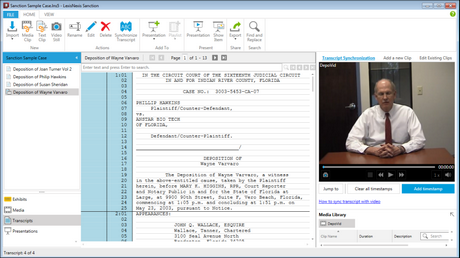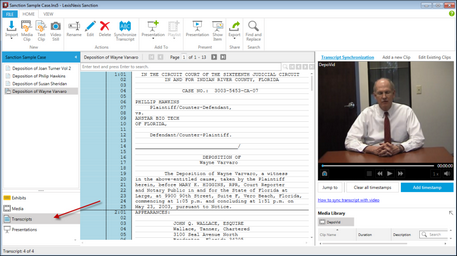HOME - Transcripts Area
You can access transcripts, synchronized transcripts, and related program functionality in the Transcripts area.
Interface element |
Description |
Case properties panel |
Right-click the panel to access the case media paths and case properties. For more information, see: Set Presentation Options, Change the Default Case Path, and Preferred Media Paths. |
Transcript list |
Lists all the transcripts that have been imported into the case. |
Navigation bars |
These provide access to exhibits, media, transcripts, and presentations. |
Navigation Pane minimize button |
This button minimizes the navigation pane. Use this as an alternative to options on the VIEW tab. For more information, see: Customizing the Layout. |
Transcript highlighting* |
When a synchronized transcript is playing, the current line is highlighted with the color of your choice. Highlight color can be changed by opening the Sanction Options dialog box. For more information, see: Set Presentation Options. |
Paging controls |
Using these controls, you can: page through the transcript one page at a time, go to the first or last page, or go to a page by typing. |
Search bar |
Use this to search for text within the selected transcript. Buttons allow you to move forward and back between search hits. |
Transcript window |
With the transcript window, you can select text and then right-click to create a text clip. In addition, if the transcript has synchronized media, when you right-click a selection, you can create a media clip. |
Clip list* |
The list of clips created from the selected synchronized transcript. |
Media player* |
Plays the video of the transcript. The transcript text remains in sync as you use the media player to go to different parts of the transcript. |
Clip Creator* |
Use this to create and edit media clips from the selected synchronized transcript. |
* Feature becomes available when a synchronized transcript is selected. |
|
The Transcripts navigation bar
When you click the Transcripts navigation bar, the button groups of the HOME menu change to reflect options available when working with transcripts and synchronized transcripts.
Home tab when Transcripts navigation bar is selected