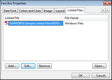You can review, add, edit, or remove linked files added to a timeline element in the Properties dialog box. Additionally, you can change the file viewer needed to view the attachment.
To add a linked file, see Adding linked files.
| 1. | Select the elements for which you want to edit the line color and style. |
| 2. | Double-click the selected elements to open the Properties dialog box. |
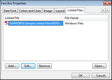
You can also right-click, and then click Properties.
| 3. | Click the Linked Files tab. |
| 4. | In the Linked File box, select the file you want to edit. |
| 6. | Click the Edit button to open the Linked File Properties dialog box. |
| 7. | In the File Viewer list, select the viewer you want to use to open the attachment or click the Edit button to add another file viewer. |
| 8. | In the Linked File box, review the file path for the attachment by clicking Open or click Browse to navigate to a new folder location for that file. |
| 9. | Click OK to return to the Properties dialog box. |
| 10. | Click Remove if you want to delete a linked file attachment from the timeline element. |
| 11. | Click OK to save your changes. |
|