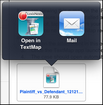Importing cases
You can import any number of TextMap cases on to your iPad. Imported cases display in a Cases list and are accessible by tapping the Cases icon in the upper left corner of the TextMap app.
For details on this process, see the Export data to an iPad topic in the TextMap desktop application's Help system.
The case opens automatically in the TextMap app and displays the first transcript. |