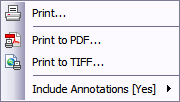Printing annotations
When printing annotated documents or images from DocManager, you have the following options:
| • | Print to Printer |
| • | Print to PDF |
| • | Print to TIFF |
You can choose whether to print annotations and notes in the printed output. The default setting is set to No. CaseMap will remember the setting you choose and default to it when you next print annotations. Annotations applied to images will print when printing a single document or batch printing (both before and after OCR processing).
When you print annotations to PDF the default color setting is yellow, but you can select the color for which you want all annotations to print. When annotations are printed to PDF, the note displays in a pop-up window that also states Created by CaseMap when you place your mouse pointer over it. The note display feature occurs when you are batch printing, single printing, or exporting content. When you print to a TIFF, the annotation text prints highlighted but note text is not printed. When you print a hard copy, the annotation text prints shaded in gray but note text is not printed. For information on modifying print options, see Changing DocManager options.
You can also click on the File menu and then click Print.
To print the document or image without annotations, click [No] on the Include Annotations submenu. The default setting is No.
If you select Print, select your print options in the Print dialog box, then click Print.
The file is now saved in the selected folder. |