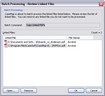The Batch Processing tool allows you to copy multiple PDF files from a spreadsheet and make a backup of these files to a folder you select.

|
This feature does not work with Adobe® Reader. You must have Adobe® Acrobat v6.0+ (Standard or Professional) to run this utility.
|
| 1. | In the Case Shortcuts pane, click the icon for the spreadsheet for which you want to copy files. |
| 2. | On the Tools menu, click Linked Files. |
| 3. | On the shortcut menu, click Batch Processing and then click Copy Linked PDFs. |
| 4. | In the Batch Processing - Review Linked Files dialog box, review the list of linked PDF files to be processed. |
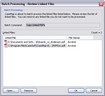
If you want to delete a file from the list, select it and click the Remove button.
If you want to review a file before copying it, select it and click the Open button.
| 5. | Click OK to copy the documents. |
| 6. | In the Browse for Folder dialog box, navigate to the folder you want to copy the linked files into, then click OK. |
| 7. | In the message box to confirm the process, click Yes. |
| 8. | In the message box to view the linked files, click Yes or No. |
The copied linked PDF files should now be saved to the folder selected.
|