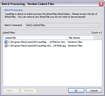Verifying linked Windows files
The Verify Linked PDF files utility checks whether all linked Windows files in a spreadsheet that use a Windows file viewer are accessible and identifies the files that are not.
If you want to delete a file from the list, select it and click the Remove button. If you want to review a file before copying it, select it and click the Open button.
If one or more linked Windows files is not accessible, an information box displays informing you that that verification failed for [Number] files and gives you an option to view the error list.
|