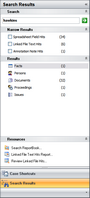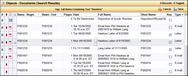Viewing search results
After a search is run, search results display in two areas in CaseMap: the Search Results pane and the spreadsheets pane. Search results include matches for field text located in spreadsheet records, text in linked files, and text found in annotation notes for linked files.
The Search Results pane has four parts:
When you are finished viewing your search results, click on the Case Shortcuts button to return to the spreadsheet you were last using. If you click on the Search Results button again, you will see results for the last search query run. For information about printing search results in reports, see Printing search reports. |
Once a search is run, the spreadsheets pane lists all records and linked files that contain search hits. When you run a search, a status bar displays at the top of the spreadsheets pane, indicating that a search query was run. The status bar displays the number of records located for the spreadsheet you are currently viewing.
The spreadsheet pane displays the first 20,000 records located when a search is run. If a search query locates more than 20,000 records, a message displays indicating which spreadsheets have exceeded this total. This total does not reflect linked file hits, only the spreadsheet record total. Click on a spreadsheet in the Results pane of the Search Results navigation pane to view only those records and linked files. You can also click the View menu and then click Search Results to navigate spreadsheets. Select check boxes in the Narrow Results pane to view only those search hits found in spreadsheet fields, linked file text, or annotation note text.
Review the following spreadsheet record icons to find where search hits are located and how to access them. Icon columns for search hits only display when check boxes in the Narrow Results pane are selected.
For each spreadsheet record, the following icons displays (if applicable):
|
CaseMap's DocManager near native file viewer allows you to annotate documents and images linked to case records. DocManager also allows you to review and navigate highlighted search hits located in the linked files. To learn more about these features, see About DocManager and Viewing documents and images. |