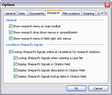When using the Shepard's Citation Service, you first must set up Shepard's Alerts. Once they are setup for the Citation field in the Authorities spreadsheet, you can then validate authority records in the case. Settings for how the Shepard's signs display in the Citation field can be adjusted to your user preference.
| 1. | In the Case Shortcuts pane, click on the Authorities spreadsheet in the All Shortcuts pane. |
| 2. | Click the Research Authority button on the Standard toolbar and then click Set up a Shepard's Alert. |
| 3. | Sign in to your LexisNexis Total Research System account. |
| 4. | Reference your LexisNexis documentation to complete the set up process. |
For more information, see Setting Up a Shepard's Alert.
|
| 1. | In the Case Shortcuts pane, click on the Authorities spreadsheet in the All Shortcuts pane. |
| 2. | Select the case record you want to validate. |
| 3. | Click the Research Authority button on the Standard toolbar and then click Shepardize. |
| 4. | Sign in to your LexisNexis Total Research System account. |
| 5. | Reference your LexisNexis documentation to complete the set up process. |
For more information, see Shepard's Citation Service.
|
| 1. | In the Case Shortcuts pane, click on the Authorities spreadsheet in the All Shortcuts pane. |
| 2. | On the Tools menu, click Case Tools and then click Update All Shepard's Signals now. |
| 3. | In the message box to confirm that all authorities are updated, click OK. |
|
| 1. | On the Tools menu, click Options. |
| 2. | In the Options dialog box, click on the Research tab. |
| 3. | In the LexisNexis Shepard's Signals area, select or clear the Citation field settings you want. |
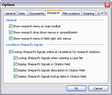
| 4. | Click OK to save the settings. |
|