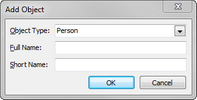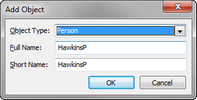Entering objects
When first entering objects in a new case, you have options for how you may want to proceed. Review each option and decide what works best for the case and case staff. Data entered in spreadsheet cells is automatically saved as you navigate to a new cell or record. Sub-level spreadsheet fields change as they relate to each spreadsheet.
You can enter objects by:
| • | Typing all objects data in the All Objects spreadsheets |
| • | Typing object data by type into each sub-level spreadsheet |
| • | Use the Case Jumpstart Wizard to populate a Cast of Characters for a new case |
After a case is populated with data, you have the option of entering objects on the fly. For example, you may be entering fact text information when you type in a person's name that has yet to be added to the case. You can enter it from the Facts spreadsheet without interrupting the task at hand. For more information, see the section below To enter objects on the fly.
As cases become populated with facts and issues, you may find some fields automatically display data when new objects are entered because case elements are linking.
|
Object spreadsheet detail dialog boxes are forms for capturing additional details in fields that are not visible in spreadsheet view. Click the Detail button to display the detail dialog box for a particular object in the spreadsheet. |
A blank object record automatically displays for you to start entering data.
Notice that a Short Name field entry is automatically created based on the Full Name entry.
The new record is added to the selected object type (e.g., Person) spreadsheet.
You can also press the Insert key to add a new blank record into a spreadsheet. Record data is automatically saved as you navigate to a new cell or record. |
If this is a new case, a blank object record automatically displays for you to start entering data.
Notice that a Short Name field entry is automatically created based off the Full Name entry.
You can also press the Insert key to add a new blank record into a spreadsheet. Record data is automatically saved as you navigate to a new cell or record. |
See the help topic Using the Case Jumpstart Wizard. |
If you are entering facts and notice a person or organization has not been entered in the case, you can create one on the fly without having to stop and manually enter a record in an objects spreadsheet. You can identify an object that is new to the case because it does not display a Short Name Link Assistant entry when you type in the first three letters of the short name. When you enter an object on the fly, only the full name and short name are created for the object record. You will later need to return to the sub-level spreadsheet and complete enter additional field information for that record.
|
The object record is now permanently deleted from the case.
|