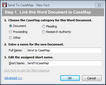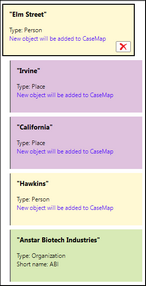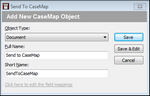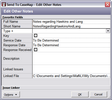With CaseMap, you can send fact text and documents from Microsoft® Word (2007 and later) (32-bit versions). The Send to CaseMap features display on a CaseMap ribbon within Word. The Word plug-in is optional during CaseMap installation.

We recommend that the Word document is completed and no longer needs editing before you send fact text to CaseMap. This ensures that CaseMap will select the correct text of the document to display in the case record.
If you have already sent a document to CaseMap, you will receive a message box indicating that the document is already linked to a case record. CaseMap recognizes duplicates as long as they are stored in the same folder and have the same file path. If you rename the file, move the file, or save it to another folder, CaseMap will identify it as a new document.
If you are working in the Word document and want to quickly locate the document record in the case, click the Go to CaseMap document button. See To view the Word document in CaseMap below.
Once Word documents are sent to the case, you can still edit the document record in CaseMap by clicking the Edit CaseMap Document button on the CaseMap ribbon. See To edit a Word document sent to CaseMap below.

|
You can install Word 32-bit applications on a 64-bit machine. You cannot install the 64-bit applications on a 32-bit machine.
|
| 1. | Open the CaseMap case that you want to import data into from Word. |
| 2. | Open the Word document that contains the text that you want to send to the case. |
| 3. | In the Word document, click the CaseMap tab. |
| 4. | Highlight the information you want to import into a case spreadsheet, then click Send to CaseMap - Add Fact. |
You can also right-click and then click Send to CaseMap - Add Fact.

|
If you have not saved the document to a file, then a message box displays stating that you need to save the document and try again.
|
| 5. | In the Send to CaseMap - New Fact box, click Document. |
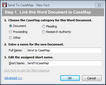
| 6. | In the Enter a name for the new Document field, type in the full name of the document. |
| 7. | In the Enter the assigned short name field, type in a short name for the document, then click OK. |
| 9. | In the Send to CaseMap – New Fact box, select Fact Text in the Append Text Selection to field so that the excerpt displays in the Facts spreadsheet. |
Notice that the text you selected from the Word document displays in the Text Selection field and is enclosed in brackets.

|
Do not delete the brackets from text excerpts imported using the Send to CaseMap utility. Brackets prevent CaseMap's recognition of short names and designate actual document text for the import.
|
| 10. | In the Would you like to recognize objects within the selected text section, slide the button to the right if you would like to enable Objects recognition. If you keep the option disabled, skip to Step 12. |
Once Objects recognition is enabled, new and existing objects appear. These are color coded by the object type. (Person, Organization and Place.)


|
If there are no objects identified, the following message displays, "No Objects were identified in the selected text."
|
| 11. | If you want to delete a new or existing object, click the red X to remove. |
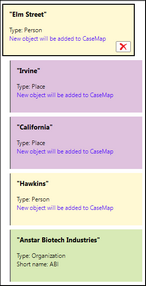
| 12. | In the Date & Time field, type in the date of the fact. |
| 13. | In the Fact Text field, type in a fact summary/short description of the imported text. |
| 14. | This text description displays in the Fact Text field in the Facts spreadsheet and appears as a Fact Card in the Fact Cards view. |
| 15. | Select the Key check box, if this fact is important to the case. |
| 16. | In the Status field, select whether the fact is disputed or not. |
| 17. | Click the Issue Linker bar to link the fact directly to issues, then click OK to initiate the import process. |
| 18. | In the message prompt, click Yes to view the new fact record in the Facts spreadsheet. |
| 19. | Click in the Fact Text field for this fact record to view the highlighted text you sent from the Word document. |
| 20. | Click on the paperclip icon for the fact record to view the linked path to the source file in Word. |
| 21. | Scroll to the right and notice that the Source(s) field displays the linked element to the Word document and that the Linked Issue field displays any issues added for this record. |
| 22. | Click All Objects in the Case Shortcuts pane to see newly identified objects (Persons, Organizations and Places) added to the Object spreadsheets. |
|
| 1. | Open the CaseMap case that you want to import data into from Word. |
| 2. | Open the Word document that you want to send to the case and click the CaseMap tab. |
| 3. | In the Word document, click the Send to CaseMap - Add Object button to open the Send to CaseMap dialog box. |
You can also right-click on the Word document and click Send to CaseMap - Add Object.
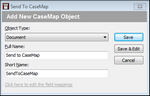

|
If you have not saved the document to a file, then a message box displays stating that you need to save the document and try again.
|
| 4. | In the Object Type list, click Document or another object type spreadsheet. |
| 5. | In the Full Name and Short Name fields, review or edit the default Word document title and short name as needed. |
| 6. | Click the Save button to continue. |
| 7. | In the message box, click Yes to view the new document record in CaseMap. |
Notice that the new record now displays in the selected object spreadsheet.
| 8. | Click on the paperclip icon for the record to view the linked path to the source file in Word. |
The document is now an object record in the case with a link to the source file saved in a folder.
|
| 1. | Open the Word document that you have already sent to the case. |
| 2. | On the CaseMap ribbon, click the Edit CaseMap Document button. |
| 3. | In the Send to CaseMap - Edit dialog box, modify any of the record's Favorite Fields as needed. |
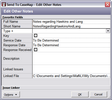
| 4. | Click the Issue Linker bar to link the record directly to a case issue. |
| 5. | Click OK to save your edits. |
The new record information is now saved in the case spreadsheet.
|
| 1. | Open the Word document that you have already sent to the case. |
| 2. | On the CaseMap ribbon, click the Go to CaseMap Document button. |
CaseMap opens the spreadsheet where the record is saved and highlights the applicable record.
|