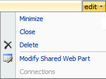Deleting a web part permanently removes it and the data associated with it from displaying on the case page. If you want to display the same web part and data again, you will need to configure the data again in the web part zone and publish it to the site page.
| 1. | Open the CaseMap SharePoint Web Parts site. |
| 2. | Click on the case tab for which you want to delete a web part. |
| 3. | Click on the Site Actions button  in the upper right corner and then click Edit Page. in the upper right corner and then click Edit Page. |
| 4. | On the Edit Content page, locate the web part you want to delete. |
| 5. | In the web part, click the Edit button and then click Delete. |
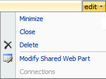
| 6. | In the message box, click OK to delete the web part. |
| 7. | On the SharePoint toolbar, click the Publish button  to update the view for this case page. to update the view for this case page. |
The selected web part no longer displays.
|