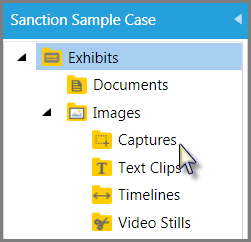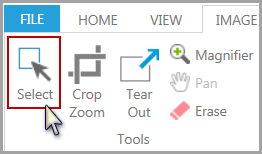You can create screen captures of the exhibit display window. By default, screen captures are added to Exhibits > Images > Captures folder. From there, they can be added to presentations, moved, renamed, or deleted.
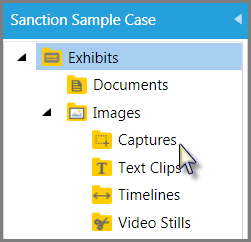
Sanction puts screen captures in Exhibit > Images > Captures
| 1. | On the HOME tab, click the Exhibits navigation bar. |
| 2. | Select the exhibit you want to make a screen capture of. If the exhibit is composed of multiple pages, select one of the pages in the page list. |
| 3. | In the Tools group, click Select. |
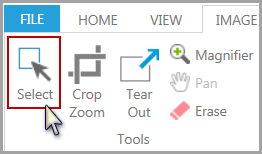
| 4. | Select part of the image you want to create a capture of. |
Only that part of the page or image that is shown in the viewing window is captured. So if you only want to capture part of the image, then you will need to add the view before creating the capture. To adjust the view, do either of the following:
| 5. | Use the scroll bars, magnification slider, and the page layout controls to size and position the window the way you want the capture to look. |
| 6. | Select the IMAGE TOOLS tab and then click Crop Zoom. Use the mouse to select the area you want to capture. Click the HOME tab. |
| 7. | On the New button group, click Capture. |
| 8. | Type a name for the capture and then click OK. |
|