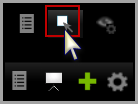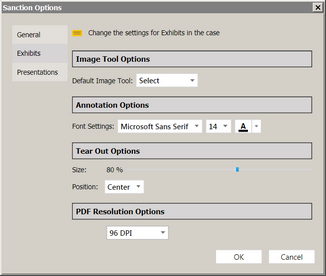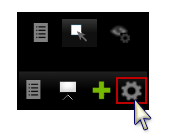You can access annotation tools in the exhibit window via the IMAGE TOOLS tab, and from the Presentation window via the Annotation Tools Gallery button.

The IMAGE TOOLS tab in the main program window
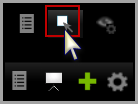
The Annotation Tools Gallery button in the Presentation window

|
During a presentation, annotations made in the exhibit viewer of the main program window can be made to be immediately visible in the Presentation window. Conversely, annotations made in the Presentation window can be made to be immediately visible in the exhibit viewer. However, for this reciprocity to work consistently, the annotation layer to which the annotation was applied must be configured to be visible in both the exhibit viewer and the Presentation window. For more information about annotation layers, see: Annotation Layers.
|
Annotation tools are available in the main window and in the presentation window. The function of each is described here:
|
| 1. | On the HOME tab, click the Exhibits taskbar. |
| 2. | Select the exhibit you want to annotate. |
| 3. | Do one of the following: |
| • | Double-click the exhibit. |
| • | Select the IMAGE TOOLS tab. |
| 4. | Annotate the exhibit by using the tools in the image toolbar. |
|
| 1. | In the presentation window, open the exhibit you want to annotate. |
| 2. | Select the annotation tool gallery button. |
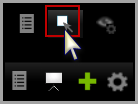
The annotation tool gallery opens.
| 3. | Select an annotation tool and then apply the annotation to the exhibit. |
|
| 1. | On the FILE tab, click Options. |
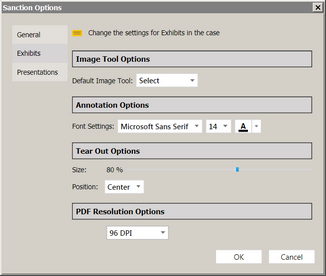
File > Options > Exhibits
| 3. | Select options as needed. |

|
You can also access Sanction options from the presentation window. In the presentations window, select the presentation options button.
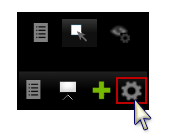
|
|