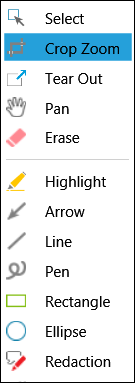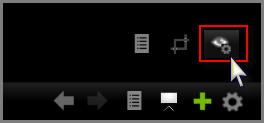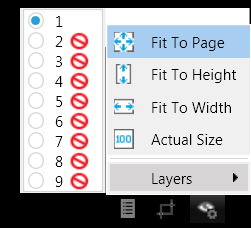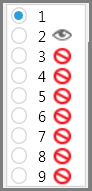Annotating in Real Time
While running a presentation, you can annotate exhibits from the main program window or from the presentation window. An advantage of annotating from the main window is that the tool selection process is hidden from viewers in the courtroom.
You can open the same exhibit in two different item windows at the same time. Annotations created in the first instance of an exhibit will carry over to the second instance. For more information about displaying multiple items, see: Displaying Multiple Item Windows.
For information on Annotation Tools, see: Annotations.
If annotations are applied to Layer 1, then they will be immediately visible in the presentation window. If applied to any other layer, the annotations will be immediately visible only if the corresponding layer in the presentation window is already set to visible. For more information on setting the visibility of annotation layers, see: Annotation Layers. |
The annotation tools gallery opens.
Annotation tools gallery in the presentation window
For descriptions of available annotation tools, including how to set certain defaults, see: Annotations. |
You can apply your annotations in layers in the main program window or in the presentation window. This procedure describes how to add annotations in layers while working in the presentation window. For information on working with annotation layers while working in the main program window, see: Annotation Layers.
When you click the exhibit, Layer 1 is active by default.
During a presentation, when you first open an exhibit, Layer 1 is selected and visible. All other layers are hidden.
By default, Layer 1 is selected and visible
The Layers tool box closes. Layer 2 is visible and active in the presentation window. Any annotations added now are applied to Layer 2.
|
This procedure assumes that the exhibit you are presenting already has annotations applied to it on separate layers.
By default, Layer 1 is selected.
The universal no icon means that the layer is hidden. An eye icon means that the layer is currently visible. In the following graphic, layers 1 and 2 are visible. The radio button indicates that until another layer is selected all annotations will be applied to Layer 1.
|