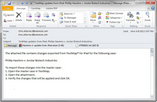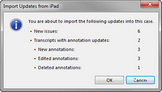Importing data from an iPad
The importing process applies any edits you made in the TextMap app for iPad to the master case in TextMap. You must have the corresponding case open in TextMap before you can import updates from the iPad. Only one case user at a time can import updates.
An import confirmation indicates how many new issues and annotations will be added. The message also lists how many annotations have been edited or deleted and how many transcripts in the case are affected by the changes.
During the import process, TextMap will recognize if your updates have already been applied. See the iPad Import Considerations table for details on how TextMap processes updates in the master case.
You can re-export the case to your iPad if you want to access any case user updates or new transcripts added to the case. Otherwise, you can continue to work on the transcripts you already have on your iPad.
Reference the following table for considerations when importing case updates from your iPad.
|
||||||||||||||||||||||||||
| To import TextMap app updates from your email |
Click Save if you want to save the case updates to a file to import later, then close the email.
The imported data now displays in your transcripts in the master case. |
You can also import case updates directly from the .xmmi file, if you chose to save the attachment to a folder to import at a later time. If a TextMap case is not already open, a dialog box displays for you to browse to and select the existing or recent case you want to open. Once the case is open in TextMap, the import process automatically starts. If the corresponding TextMap case is already open, click OK in the message box to initiate the import.
|