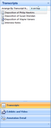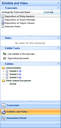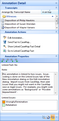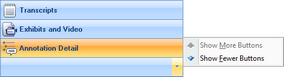About the Navigation pane
The Navigation pane is a vertical pane located on the left side of your screen when you open a case in TextMap. TextMap's Navigation pane has three task panes. The default setup is to display the Transcripts pane. The Transcripts pane allows you to easily transfer from working in one case transcript to another. The Transcripts list is displays at the top of each pane.
TextMap's Navigation Pane |
|
|---|---|
Elements |
Description |
Transcripts |
Use to navigate between case transcripts in TextMap. |
Exhibits and Video |
Use to navigate between case transcripts in TextMap, view videos synchronized with transcripts, link exhibits to transcripts, and view exhibits and other documents linked to the selected transcript. |
Annotation Detail |
Use to review the selected annotation's properties, notes, and linked issues, edit the selected annotation, send facts to CaseMap, review linked CaseMap fact details, and open linked CaseMap facts in CaseMap. |
Arrow Button |
Use to show/hide pane buttons to maximize viewing within the Navigation pane. |
The Transcripts pane allows you to navigate between transcripts or transcript groups within a case. By default, transcripts are listed in alphabetical order by transcript name. Click the Arrange By button to choose whether transcripts are sorted by transcript name, transcript date, or import date. Click the sort button to the right of the Arrange By button to toggle between sorting transcripts from ascending order or descending order.
|
The Exhibits and Video pane has four task panes:
|
The Annotation Detail pane has three tasks panes and a toolbar:
|
Below the Annotation Detail button is the Arrow button, which allows you to collapse or expand buttons to maximize the pane view. |