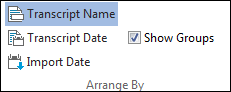Filtering transcripts
Filtering transcripts allows you to quickly locate a transcript and load it for display.
|
A minimum of 30 transcripts must be imported into the case before the Filter Transcripts by Name box displays in the Transcripts pane. |
TextMap will automatically save any transcript filter you have. If you close a case, TextMap will display transcripts with the last filter applied.
| To filter transcripts by name |
The Transcripts pane now displays the transcripts sorted based on the filter. The transcript now displays in the Transcript window, and any annotations now display in the Annotations pane. |
You can clear the transcript filter four ways:
|
The default setting is for the filter box to display after 30 transcripts are imported into a case. You can adjust this setting by depending on the number of case transcripts in your case.
|