![item image]()
30 Apr 2025
Author : Loyd Auerbach
$core_v2_ui.GetViewHtml($post.File.FileUrl, "%{ AdjustToContainer = 'true' }")
Easily Find Segments for Searching Specific Content Types
While Lexis+/Lexis regular users typically know their preferred segments to use for more specific searches in their most frequent content types, what about requests that come through to search something less familiar?
Our Advanced Search templates can provide!
Start by clicking the Advanced Search link on the landing page of either Lexis+ or Lexis:
Lexis+:
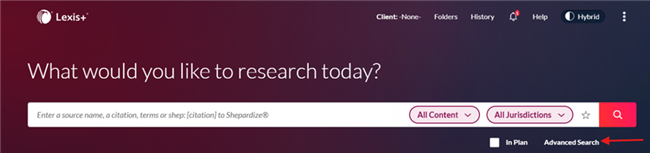
Lexis:

Then click the link at the top that says, “Select a specific content type” You will be presented with the content type choices.
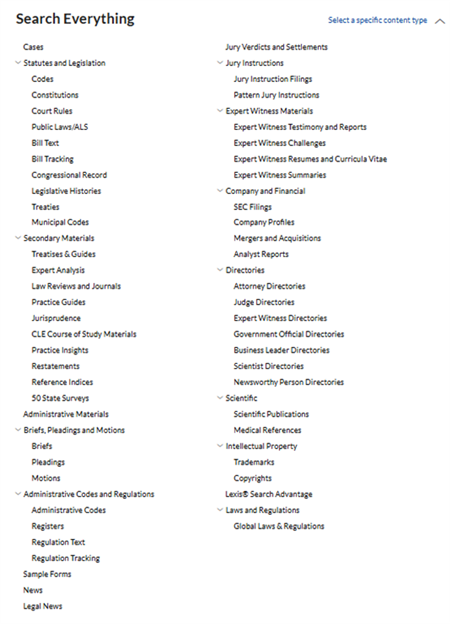
Click on the desired content type. An Advanced Search template with relevant segments will come up. For example, here’s the template for Codes:
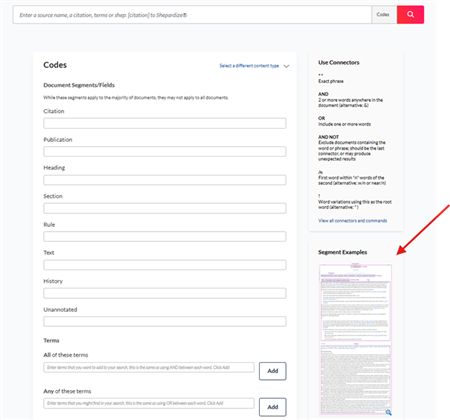
Note the indicated Segment Examples icons. Click the image and it will pop up, expanded, indicating how the individual segments cover separate parts of the typical document.
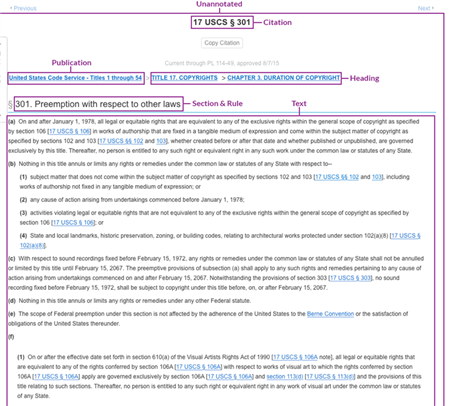
This is an image file, so if you’d like to save it, right-click and choose “Save image as.” Most Advanced Search templates do have the sample images.
If you have any questions, please check with your Knowledge & Research Consultant, your account team, or your law school Lexis representative!