![item image]()
10 May 2023
Author : Lindsey Watson
$core_v2_ui.GetViewHtml($post.File.FileUrl, "%{ AdjustToContainer = 'true' }")
Knowledge and Research Consultant Tip: Creating Custom Pages on Lexis® and Lexis +®
Custom Pages on the Lexis® service give you a convenient way to keep the sources and tools you use most at your fingertips—all on one page, organized your way. Quickly set up one or more Custom Pages and access them anytime so you can start searching faster. You can also make a Custom Page your starting page. Include the sources you prefer—for example, a mix of practice area, state, and industry sources—as well as Lexis tools for accessing research history, Get a Document or a Shepard’s® report when you know the citation, and more. Put content and tools in the order you need and easily add, move, or remove them later.
Here’s how to create a Lexis Custom Page:
- Select Custom Pages from Explore Content, then click the + Create a custom page link in the Custom Pages pod.
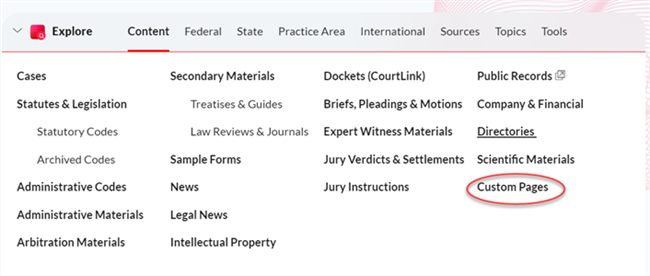

- Enter a name for your Custom Page and click Create Page. Your Custom Page shell displays with the name in red in the upper left corner.
- Use the links displayed in the Custom Page shell, i.e., click + Add New Content Group and + Add New Tools, to include sources and tools, such as Get a Document to your pages.
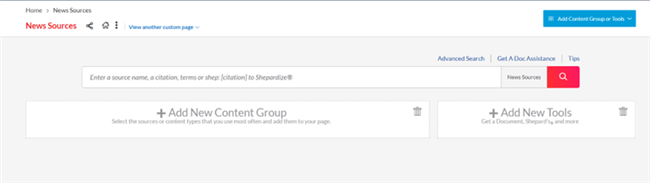
Click the + Add New Content Group link displayed in your Custom Page shell. The Explore Content source hierarchy displays. You can search for sources or click through the hierarchy pages, selecting the checkboxes next to the sources or combined sources you want to add to your Custom Page. You can select sources on different hierarchy screens. Use the blue “breadcrumb trail” at the top left of your screen to return to hierarchy pages. As you choose sources, a Selected Content list displays in blue on the right side of your hierarchy screen. You can drag and drop sources to reorder this list, or you can remove sources.