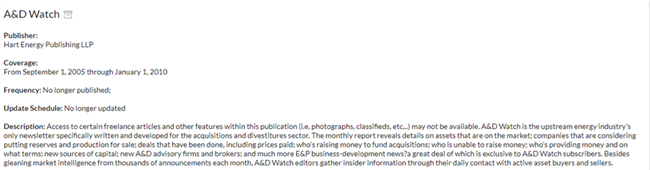![item image]()
17 Apr 2024
Author : Loyd Auerbach
$core_v2_ui.GetViewHtml($post.File.FileUrl, "%{ AdjustToContainer = 'true' }")
Knowledge & Research Consultant Research Tip: Finding Coverage Information for Sources on Lexis/Lexis+
On Lexis:

To find a specific source, enter the name of the source in the search box on the Sources tab within the Explore Content box.
On Lexis+:

Click Search Sources when you know the name of the source, then enter in the search box:

Filter Sources by Content type, Jurisdiction, Practice Area, and more:
Click View All Sources
Once in View All Sources, use the filters in the panel on the left to:
- Search within Sources for a term (part of the title of multiple sources) or to look for a specific source.
- Use the alphabetical/numerical links to bring up sources based on your choice.
- Restrict the display of sources to:
- Content
- Jurisdiction
- Practice Area
- Publisher
- What’s in your plan or out of plan
- For most of the filters, you may click “Select multiple” to include more than one choice
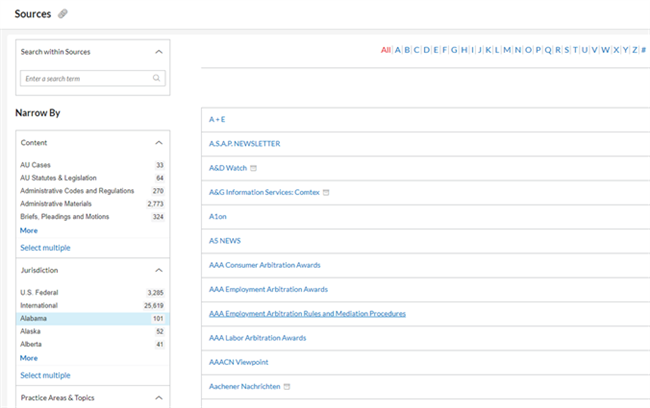
Whether you use Search for a source or View All Sources, look for the “i” indicator. Clicking this will display information on the source, including Coverage, Frequency, Update Schedule, and a Description.
Do note that some sources on Lexis/Lexis+ are no longer updated. You will see an icon next to the title indicating it is an archived source and the source information will indicate the complete coverage and generally why it is archived.