![item image]()
29 Aug 2024
Author : Lindsey Watson
$core_v2_ui.GetViewHtml($post.File.FileUrl, "%{ AdjustToContainer = 'true' }")
Knowledge & Research Consultant Research Tip: How to Create a Keyword Search Alert in Lexis CourtLink
You can create Alerts within Courtlink that monitor keywords in Court Documents. To do so:
Select Court Documents from the Search for drop-down list, select your court(s) from the Within drop-down list, and enter your search terms in the Keywords field. You can use a plain language or terms and connectors (Boolean) search.
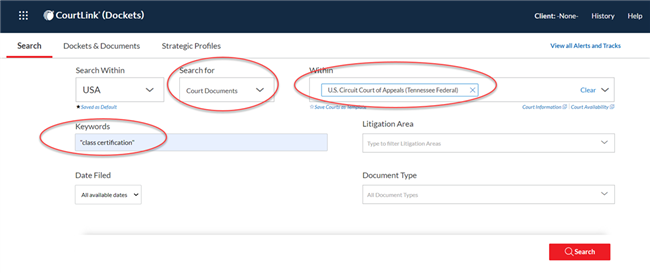
You can also select an option under Date Filed and complete the fields to apply a date restriction to your search.
Note: The date is based on the filing date of the action and not the filing date of the individual documents on a docket. Additionally, you have the option to select one or more document types from the Document Type drop-down list. Your selection applies a filter to your search.
Click Search. Click Create an alert  near the top of the results page. Note: If you used Search Within Results or the filters before creating the Alert, this additional criterion is added to your Alert.
near the top of the results page. Note: If you used Search Within Results or the filters before creating the Alert, this additional criterion is added to your Alert.
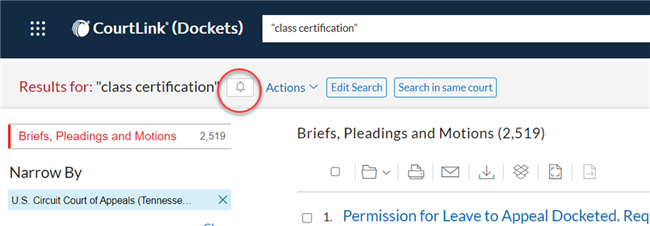
Select the options you want to use for the alert in the Search Alert window. For more information about the available options, see Create a Search Alert Page Options. Finally, click Create Alert.
For more information, please reach out to your Knowledge & Research Consultant.