![item image]()
8 Feb 2023
Author : InfoPro Community Manager
$core_v2_ui.GetViewHtml($post.File.FileUrl, "%{ AdjustToContainer = 'true' }")
Recent CaseMap® Cloud Enhancements
Several CaseMap® Cloud enhancements released for templates and adding issues to facts.
Users can now save their cases as Templates for future use. To Create a new Template go to the Case you would like to create a Template from and go to the Dashboard. In the top right-hand corner click on “Save as Template”.
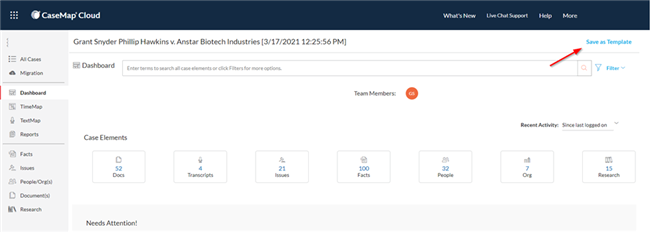
Make Selections as to what Elements you would like to include in your Template from your Case using the check boxes. Then, name your Template, Change the Team Members/Add Members, Timezone, and even change the Custom Field Names. These changes will affect your current case and will only apply to the Template you are creating.
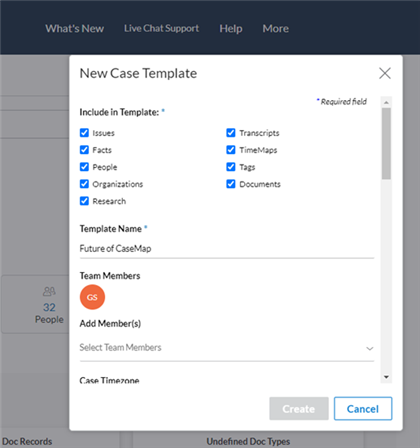
Access your Templates from the “All Cases” Menu by clicking the “Templates” Icon. Access your Templates in the same way you would access any of your CaseMap Cloud Cases.
Add Issues on the fly when creating or editing Facts.
Users can save time by creating new Issues and linking directly to Facts without having to create Issues from the Issues Element. Simply click on the Text Box that says “Create New” and Type in the Issue you would like to Add. Click the “Plus Sign” in order to create and add the new Issue.
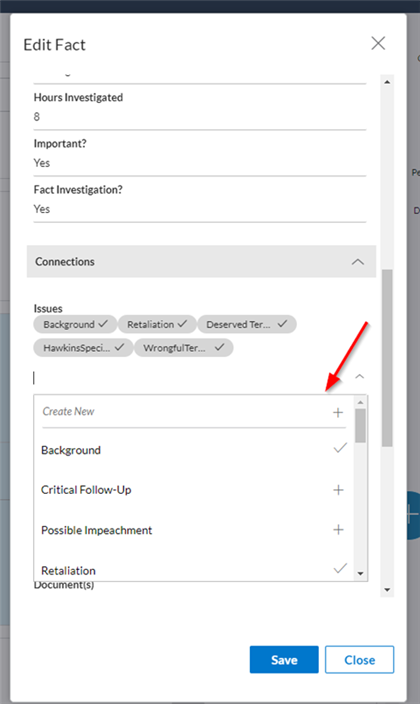
Create Sub-Issues when Creating Parent Issues
Users can now create Sub-Issues when creating a Parent Issue. Click on the Text Box that says “Create New” under “Issue Relationship = Parent – Issue of “ and Type in the Sub-Issue you would like to Add. Click the “Plus Sign” in order to create and add the new Sub-Issue.
Learn more about CaseMap Cloud here.