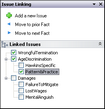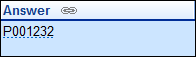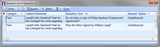Analyzing and linking questions
The Questions spreadsheet is used to track both questions about the case or upcoming depositions, as well as to enter and assign task items for staff to complete. To evaluate case progress and ensure you are meeting targeted deadlines, mark questions or tasks with a Criticality status and run searches to instantly review outstanding items. If you have a question about a document, you can attach that source file to the question record and assign it to a case user to research. You can also enter questions for witnesses and link the record to people in the Questions For field so you can print a report for an upcoming deposition.
Discuss with case staff the variety of ways you can use this spreadsheet to benefit case research and progress. This spreadsheet can be updated throughout the life of the case.
|
Sort the Questions spreadsheet by Assigned To field status, then email a report of questions assigned to a case user so he or she can start working on the tasks. |
Primary fields used to track information include: Question Text, Due Date, Assigned To, Answer, Answer Status, Question For, Linked Elements, and other similar field types.
Primary fields used to analyze/categorize include: Criticality, Linked Issues, Category, among others.
For more information on fields, see Questions spreadsheet field list.
Data entered in spreadsheet cells is automatically saved as you navigate to a new cell or record. |
When you enter questions records, you should always type using short names so that you automatically link the records with an object (person, organization, etc.) For more information, see Entering questions. |
Notice that you can use the Move to Next and Move to Prior buttons in the Issue Linking pane to navigate the records in the spreadsheet.
Data entered in spreadsheet cells is automatically saved as you navigate to a new cell or record. |
The file is now linked to the question record by its short name. Point to the short name link to view the file information, including the file's full name, object type, description and file path.
|
| To use the Question button to link to facts, documents, and people, etc. |
If you are linking question records to other spreadsheet records frequently, you may want to add the Question button to the standard CaseMap toolbar for easy access. For example, clicking the Add Question button from the Facts spreadsheets displays the Questions Detail dialog box where you can type in a new question record without having to leave the Facts spreadsheet. If you also insert the # Questions field into the Facts spreadsheet then the number of linked questions displays for that record. In the # Questions cell, click the Ellipsis button to display a list box with all linked questions for that record. You can also print the question list as a hard copy or save it as a PDF.
The Add Question |