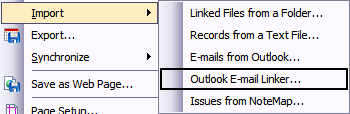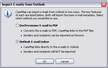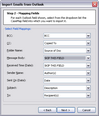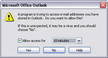Importing emails
CaseMap's Outlook Email Linker has been removed from the File menu's Import submenu. We encourage you to use the new Import Linked Files Wizard to import your emails into your CaseMap case. For more information, see Importing linked files. If you would still like to use this tool, you will need to add the Outlook Email Linker menu to the File menu's Import Submenu.
If you have emails in your Microsoft® Outlook folder that need to be included as part of the case, you can import the emails in the folder and link them into a case using the Outlook Email Linker tool. The emails are imported into the Documents spreadsheet and retain links directly back to the email file in Outlook. Each email record's Linked File cell displays the file path. CaseMap also tracks emails already imported, so you can perform the import again on that email folder without duplicating document records.
The Import Emails from Outlook utility guides you through the steps of selecting a folder of emails in Outlook to import as well as the mapping process used between both Outlook and the case document index. The utility will store the mappings for future use. To clear saved settings, press the SHIFT key while launching the utility. CaseMap does not link to emails in Outlook Express.
|
We highly recommend that you use the Import Linked Files Wizard to import emails into your CaseMap case. See Importing linked files.
Emails stored in your local Microsoft Outlook folder and linked to case records in CaseMap are not accessible to other case staff. CaseMap's DocPreviewer add-in program (Convert E-mails to PDFs feature) can convert Outlook .PST emails into PDF files that can be stored in a network folder and linked to case records, and viewable in DocPreviewer. CaseMap's Send Emails to CaseMap tool saves Outlook emails as .MSG files that are saved in a network folder and linked to case records viewable in the CaseMap Document Viewer. |
The Outlook Email Linker is now added to the File > Import submenu.
|
Notice that selecting the Outlook Email Linker option does not include importing senders and recipients of the emails into the case. You need to select the DocPreviewer Email to PDF option for this to occur.
If you do not want to use an Outlook field, set this field option to SKIP THIS FIELD.
Data automatically imported into the Full Name field typically includes: "Email from <Sender Name> at < Sent Date/Time: YYYYMMDDHHMM> to <Recipient Name if recipients = 1, else multiple recipients>".
Notice that the number of emails you want to import and link to is displayed, as well as the folder name in Outlook where they are stored.
A status box indicates the processing time and a CaseMap message box displays the number of documents successfully imported.
Notice there are no Bates numbers for these records since you are linking directly to Outlook to access the file.
|
CaseMap's DocPreviewer Adobe PDF integration features give you the ability to import one or multiple emails into a case's Document spreadsheet. Imported document records are automatically linked to the PDF file stored in a network folder. DocPreviewer uses the Send to Multiple PDFs utility that checks for previously imported and linked PDF files and ignores them, so you can run the import wizard multiple times on the same folder without creating duplicate document records in CaseMap. You can also import PDF files using the Import Documents Wizard. For more information, see the Importing PDFs help topic. |