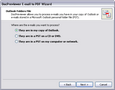Converting emails to PDFs
The Emails to PDF wizard is part of the DocPreviewer premium feature set, which requires and additional subscription. The Emails to PDF wizard allows you to convert Microsoft® Outlook emails in one or more folders to Adobe® Acrobat PDF files. The conversion utility guides you to choose an Outlook folder(s) to convert to PDF files, select a network folder in which to store the saved PDF files, and then import the emails into CaseMap.
During the import process, CaseMap populates the Attachments field with a number of attachments for an email. However, email attachments do not import automatically. To locate imported emails with attachments, perform a search in CaseMap and then use the Review PDFs tool (in DocPreviewer) to open the attachment in Adobe® Acrobat or Reader. Next use the Send to CaseMap feature to link the document to the case record in CaseMap.
Once the conversion process completes, the wizard then imports the emails into CaseMap with the option of populating the Persons spreadsheet with the sender and recipient names, as well as Bates stamping the files. During this process, all emails are automatically linked to the case records in the Documents spreadsheet. Email metadata is saved in a separate file with the .metadata extension and the same name as the PDF file.
Email conversion options include:
| • | Emails still stored in Microsoft Outlook |
| • | Emails stored as a .PST file on a CD or DVD |
| • | Emails stored as .PST files in a network folder |
The E-mails to PDF utility is accessible from the following locations:
| • | File menu > Import > E-mails from Outlook |
| • | Tools menu > E-mail to PDF Wizard |
|
If you are using a document management system (DMS), please check with your Litigation Support Manager or IT department before converting emails to PDFs. Since they are already linked in the case to the DMS, you don't need to make a duplicate copy of them on your server. |
|
The Emails to PDFs wizard is part of DocPreviewer, a CaseMap add-in program that requires an additional subscription. DocPreviewer is available for a free 30-day trial period that starts the first time you use it. After the trial period, the feature is no longer accessible until you purchase a subscription to DocPreviewer.
* We also recommend you use the Import Linked Files Wizard to import emails into your case. See About importing data and Importing linked files. |
|
We encourage you to use the Send Emails to CaseMap feature that is part of CaseMap's DocManager add-in program. You can send emails from Microsoft Outlook 2007 and 2010 directly to your case file. You must have a subscription to DocManager to use this feature. See About DocManager and Send emails to CaseMap. |
You can also click on the Tools menu and then click E-mail to PDF Wizard.
If the folder already contains PDF files, they will not be overwritten — even if they were created from the same emails.
|