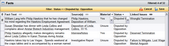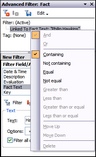About filtering
Filtering in CaseMap allows you to cull data to produce reports or save filters to rerun later when additional information is added to the case. Records that meet the criterion of your filter remain in view on the current spreadsheet; while other records are temporarily hidden from view.
When you run a filter, a Filter status bar displays at the top of the spreadsheet pane, indicating what filter(s) you have in place and the number of records filtered. The Cancel and Save buttons are located here too.
There are three main types of filters:
| • | Instant Filter — Use for simple filters like a key word or phrase, such as filtering the Facts spreadsheet to only display undisputed fact records. Simply right-click on any field data and click Filter by Selection. |
| • | Guided Filter — Use Filter menu options to run pre-built filter provided by CaseMap or access your own saved filters. |
| • | Advanced Filter — Use the Advanced Filter pane to construct and save multi-level filters using operators to narrow results as well as edit and save complex filters. |
Examples of filters include:
| • | Key word (person or organization name, etc.) |
| • | Field status setting (Undisputed and/or Material relevance) |
| • | Multi-level filters (combining one or more criteria, even mixing key words with field status settings) |
The Filter menu is accessible from the Records menu:
The Advanced Filter pane is accessible from both the above locations by selecting:
The Advanced Filter pane allows you to create multi-level filters and tag records produced in the results. For more information, see Performing advanced filters. |
When performing multi-level instant filters or using the Advanced Filter pane, you will be working with operators to help define criteria for locating specific information.
Advanced Filtering uses two types of operators:
|
|||||||||||||||||||