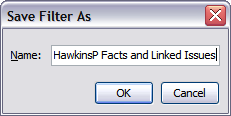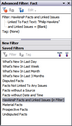Saving filters
CaseMap provides a listing of pre-built filters for each spreadsheet that are most commonly used to gather a subset of data at a moment's notice. You can also save your own filters to this listing for those you intend to run often or those you have built that are complex. Rerunning saved filters allows you to gather new information from specific angles and helps track information updates throughout the life of the case. Any filters you save are added to your personal My Saved Filters menu. Each set of filters is specific to each spreadsheet.
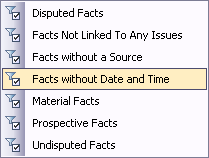
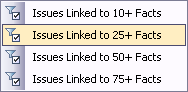
Saved filters can be accessed from three locations:
| • | Records menu > Filter > My Saved Filters |
| • | View menu > Advanced Filter > Saved Filters pane |
| • | Advanced Filter pane > Saved Filters pane (located at the bottom of the pane) |
|
We recommend that you print copies or make reports of filter criteria essential for tracking information regularly. This provides you and other case staff with a reference for these filters. |
The saved filter now displays on the My Saved Filters menu and in the Saved Filters pane of the Advanced Filters pane. |
You can also click on the Saved Filters bar in the Advanced Filters pane, and then click the Filter button
Notice that the spreadsheet now contains only those records that meet the saved filter criteria.
|
Renaming or deleting of saved filters is done in the Saved Filters pane in the Advanced Filters pane.
|
A current or active filter can be canceled at any time so a new one can be applied. To cancel a filter, click the Cancel button on the Filter status bar to immediately refresh all case records for the spreadsheet. You can also right-click anywhere in the filtered record and then click Cancel Filter.
|