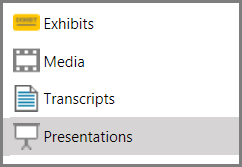Use the Show Item Command
You can immediately show in the presentation window any exhibit page, media item, media clip, playlist, or transcript, even if the item has not been previously added to a presentation and even if the presentation window is not open.
To accomplish this, you run the Show Item command.
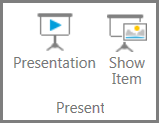
HOME > Present > Show Item
When you run the Show Item command, the following conditions apply:
| • | The presentation that is selected in the presentation list will open. If the presentation window already has a different presentation showing, the selected presentation will take its place. |
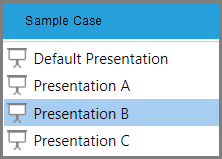
Show Item opens the item in the currently selected presentation
| • | The item you used the Show Item command on will be added to the end of the presentation. |
| • | If the item you show was already a part of the presentation, a second instance of the item will be added to the end of the presentation, except when the item is selected from a the item list of a presentation. |
The item opens in the presentation window. If a presentation is not already open, the item opens in the presentation that is selected in the presentation list. |
The item opens in the presentation window. |
![]()