-'Logged Out' (without User Account): Within a search...and in the left side menu is the Time Zone filter...
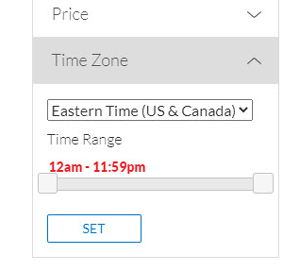
You can set both Time Zone and a Time Range. Once you set your filter, it is cookie based and will keep that setting, even if you close your browser...
-'Logged In' (with User Account):
Within a search...and in the left side menu is the Time Zone filter...
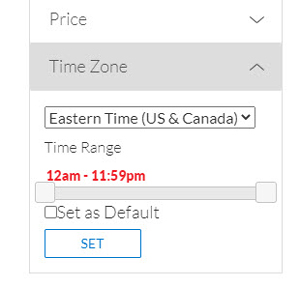
You can set both Time Zone and a Time Range. Once you set your filter, it is cookie based and will keep that setting, even if you close your browser. You can also use the 'Set as Default' checkbox option that will set this as your default Time Zone for your User Account...
You can also set your Time Zone within your Edit Your Profile page...
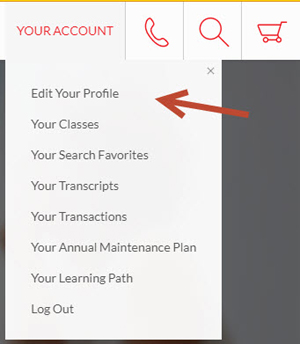
Scroll down to Set Your Time Zone...
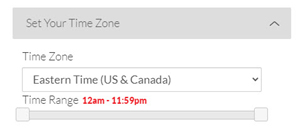
You can set both Time Zone and a Time Range. Once you set the option, it is then set throughout LNU. You can still change the Time Zone using the search filter on the left menu while searching. If the browser is closed, the Time Zone will default back to the Time Zone set in your Edit Your Profile page...