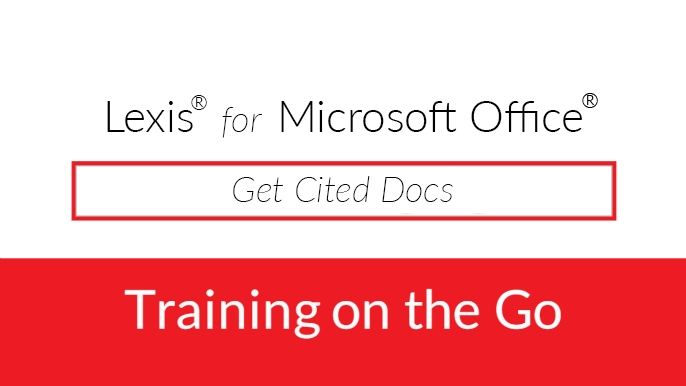How do I identify and view a report of citations in my document?
While drafting a document, you can generate a list of citations used in your document. When you do this, citations will be changed to hyperlinks so you can click them and view the related cases in the Research Pane. Additionally, Shepard's Signal™ indicators will be added to the citations to help you know the citation's status.
To mark citations in your document:
-
While viewing the document, in the Shepard's® Tools section of the ribbon, click the Get Cited Docs button. The text is scanned and any citations you have included in the text are changed to hyperlinks. Where possible, Shepard's Signal™ indicators are displayed. Additionally, the Research Pane is opened on the right side of the document, and the case list is displayed in the Validation tab.
-
Complete any of the following optional steps:
| Option | Description |
| To view a case you are citing |
Click the hyperlink. The case is opened in the Research Pane. |
| To view the Shepard's Summary for a citation |
Click the indicator next to the hyperlink. The following indicators can help you determine the current standing of a case: |
| To change citations back to standard (non-hyperlinked) text |
Click the Get Cited Docs button ( |
Live Virtual-Training Classes
Select and schedule a training class that best fits your needs
Lexis® for Microsoft® Office class options
Select and schedule a training class that best fits your needs
loading
Maximize your Lexis® for Microsoft® Office subscription
Get complimentary Lexis® for Microsoft® Office training—from a novice user to the seasoned researcher—all from one of our experienced research veterans.
Schedule Training